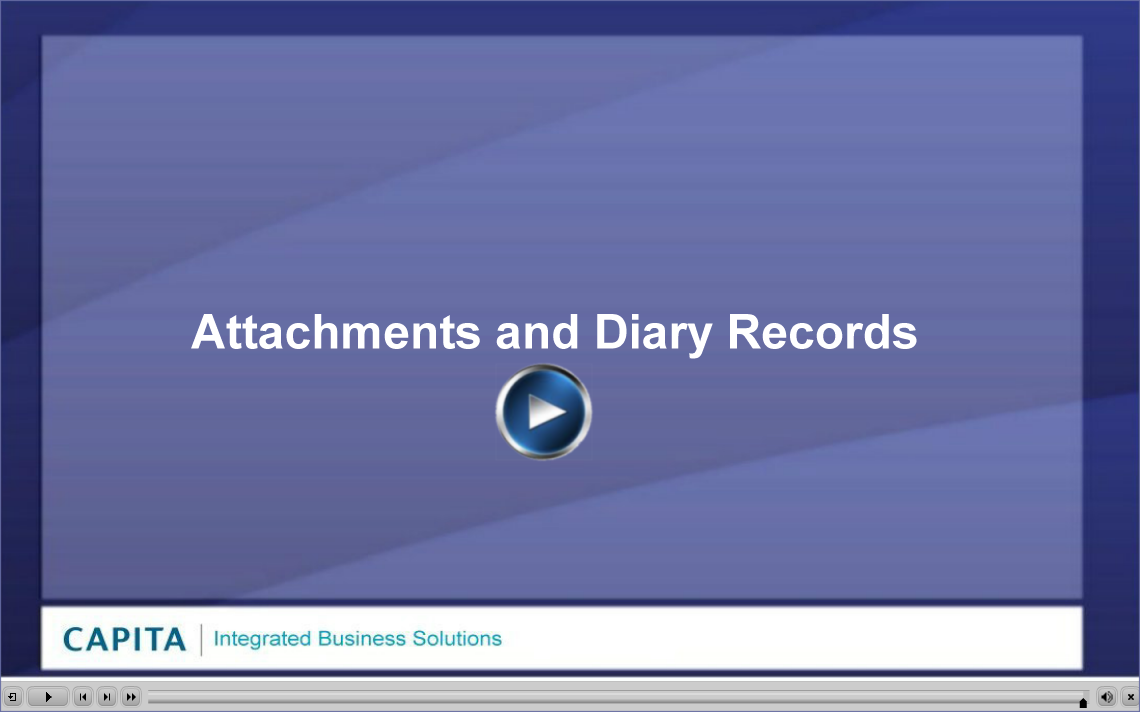
Integra 2 is a set of financial and business applications, deployed across the web to reduce paper flow, support online business-to-business transactions, and allow entry of transactions and other data from remote locations. Using secure connections, you can create and approve expense claims, requisitions, purchase orders and invoices; create and amend reference table records, run enquiries and reports etc. without having to visit your office. If you are new to the web-enabled version of Integra, you can run the Integra 2 video below to get a general overview. The Attachments and Diary Records video shows how you can attach document images, PDF files and your own diary notes to Integra transactions and records. Bear in mind that your own Integra 2 installation may be configured differently from that shown in the help file illustrations: the colours used are user-definable and access to some features will depend on your chosen configuration options and security settings.
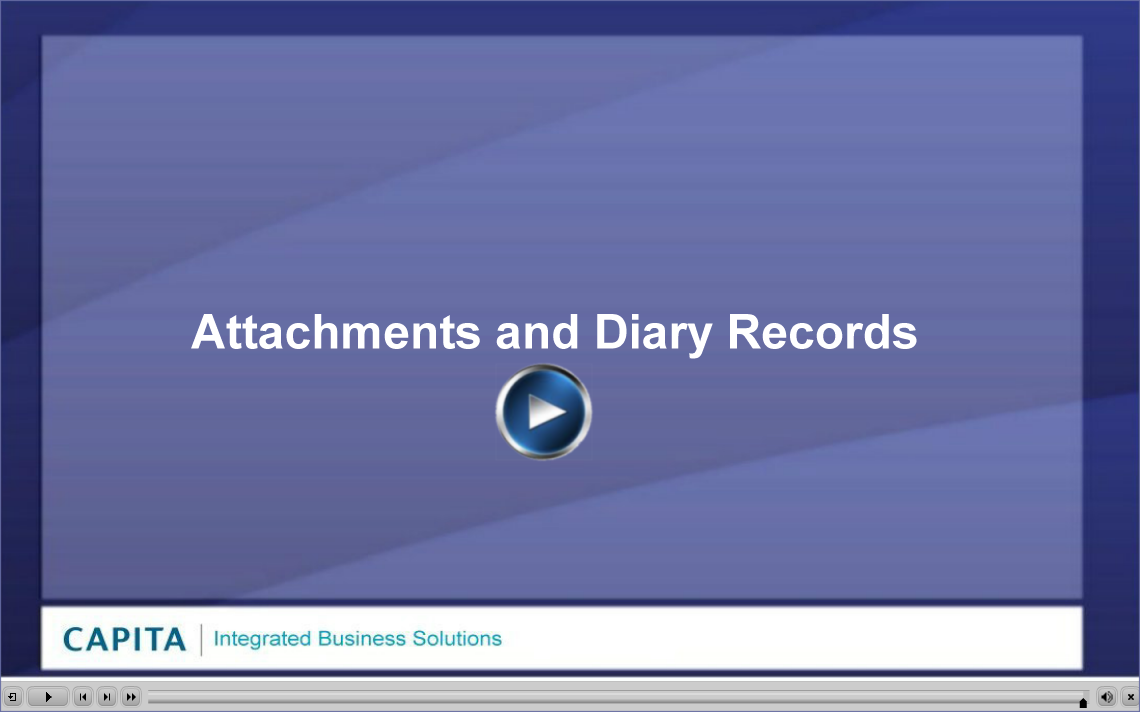 |
Integra 2 uses the latest web technologies to enable secure connections to the Integra database using devices such as laptops, tablets and PDAs. Bar code reading devices can be used to scan product labels or printed product catalogues, and program options involving simple processes, including some of the transaction authorisation processes, have been developed for deployment on mobile phones.
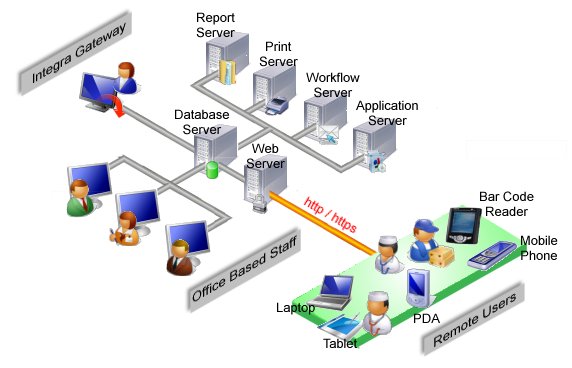
Integra data can be exported and formatted to meet the requirements of external systems or third party applications. If you have opted to install elements of the Integra Gateway, facilities will be available to import data from external systems to Integra for upload from the Integra File Manager (RFS Directory). Integra programs have been developed for ease of use to a consistent design. Programs used to maintain reference data operate in a similar way throughout Integra: the records are retrieved in a grid and commands in and above the grid's Action column are used to maintain them and to activate and deactivate them where required. Wizards are used to ease transaction entry.
Once you log on to Integra you will be brought to your Integra home page. Most resources can be accessed via the Navigate panel. See Integra Menus for an account of how program options are run.
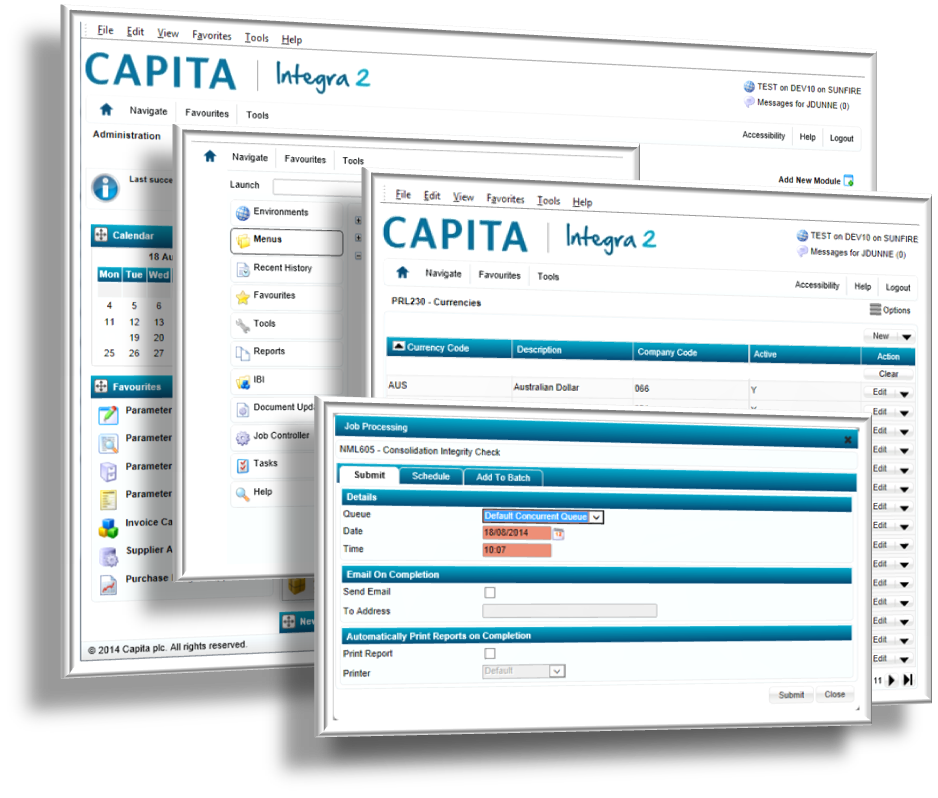
The modular design of Integra 2 allows you to control the content, layout and visual appearance of some of the elements which make up the system. See Home Page for information on how to add and reposition the modules on your home page. Systems Administrators have access to all the available design options and can control the extent to which general users can modify the design. Generally, modules such as the Messages module are made available to all users. There may also be some nonstandard modules available to you, designed specifically for your own company. See Modular Pagemaker for a general overview and End User Page Design. As well as controlling the layout and content of your home page, the Colour Picker option can be used to set colours for the various Integra program elements, including the field colours which should be used to identify mandatory fields. You can change the font sizes and assign quick access keys using the Accessibility command.
The User Settings option controls the operation of many features of Integra and is sometimes used to restrict access to programs, including access to the User Settings option itself. Even if you do have access to a program, bear in mind that some settings may be set to limit the operations you can perform. If the settings applied prevent you from carrying out a necessary operation, your Systems Administrator may be able to lift the restriction. Audit processes can be set to track all user activity throughout Integra.
System-wide diary facilities available with all Integra applications, allow diary entries to be tagged to individual transactions and also to records such as supplier and customer accounts. If Integra is configured to use document imaging and the correct Integra Keys have been configured on the Attachment Manager parameters against the application you are running, you can view and attach documents and images from within Integra. See Attaching Documents & Files to Integra Transactions.
Lookups are available throughout Integra. They allow you to search for and retrieve records quickly. You can perform searches directly on program grids; and on some transaction grids, you can perform a code or description search in a single column to retrieve the required transactions quickly.
Your Systems Administrator may have made some user-defined forms available to meet requirements not catered for by standard Integra programs. eForms, which cater for the entry of nonstandard data and which allow for the routing of information through various user-definable review and approval processes, may also be available to you. Integra also supports the population of reserved user areas with data specific to your own company's needs: the user-defined forms used can be set to load on request, or automatically as part of a save, update or submit operation.
The Options command is available with many Integra programs. It can be used to restart a program and abandon any unsaved information, to export the information on a program or to arrange for the quick import of data on to a program. The Tools command at the top of the Integra screens gives you access to some useful tools which allow you to recache, examine logs and core processes, make enquiries on jobs and job schedules, see reports, perform document update enquiries, get technical information on programs and fields, read messages and see user settings.
Your system can be configured to use the Integra Workflow system which automates business processes by passing data, documents and information electronically between Integra users according to a predefined set of rules.
The Server Process Controller (SPC) is used to manage jobs submitted for processing by the various Integra program options. Many of these programs call the SPC Job Submission window to allow jobs to be submitted. Unless security has been configured to prevent it, you may be able to print reports or specify that email notifications relating to the job be sent on completion. The Job Enquiry allows you to view submitted jobs and batches and, in some cases, to perform certain tasks in relation to them. The Report Viewer is also available and can be used to view, print or delete reports and logs created by the SPC Jobs Process. The Document Updates Enquiry is available to check the status of data entry transactions and jobs sent for processing.
A context-sensitive Help command located at the top of your screen is available throughout Integra. It calls the help file for the Integra application you are running and the topic for the particular program you are using. The current help file and topic is called if no program is loaded. Help files have a Contents and Index tab which you can use to find all available topics. Additional user defined help may also be available.
See Integra Version Numbers to see how the version numbers of the installed Integra software can be checked, and Customer Support if you need support using Integra.