Using Lookups
Lookups are activated using the Show Lookup  button
or using the F9 key or, depending
on your User Settings, by double-clicking on a field. On some
lookups, there may be more than one tab, with a different set of initial
records being retrieved by each tab. Lookups allow you to search for and
retrieve records quickly.
button
or using the F9 key or, depending
on your User Settings, by double-clicking on a field. On some
lookups, there may be more than one tab, with a different set of initial
records being retrieved by each tab. Lookups allow you to search for and
retrieve records quickly.
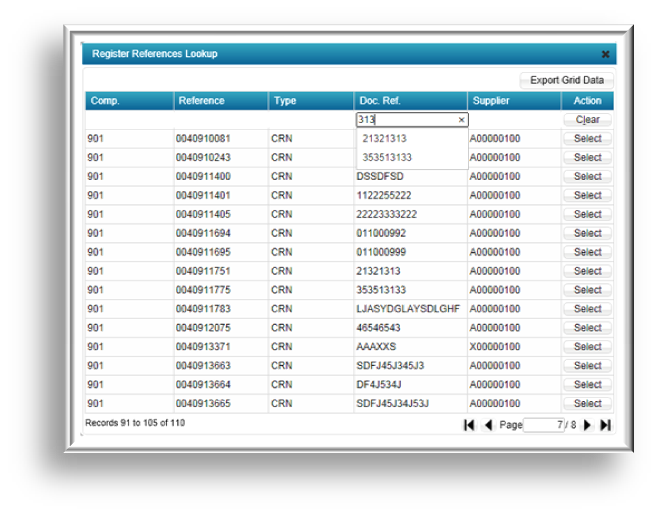
Here, a lookup on register references has been activated. You can sort a column by clicking
the column header; clicking it a second time will reverse the sort order.
You can use the navigation buttons at the bottom to navigate the grid.
You can return a record to the program by clicking the Select
button or by double-clicking on the required record. The Export
Grid Data command can be used to export the grid data and save
it in a format of your choice. Note however that all
the underlying records will be exported, not just those immediately visible.
If there are is large number of records, there will be a delay while the
export is processed.
Finding Records: You can enter
search strings immediately underneath the column headings. In the illustration,
the entry 313 filters the records
to display a shortlist of items which contain the search string entered.
Use the Clear button to clear
the search string.
Advanced Filtering: For some
fields, as well as the standard lookup, there will be an Advanced Selection
option which can be activated using the Advanced Selection  button.
button.
GL Codes and Postcodes: Lookups
on some GL Code fields cater for
on the fly, and some can be set
to support searches for valid postcodes.
Searches on Grids: You can enter
search terms immediately below the column headings on program grids and
press Enter to initiate a search.
Use the Clear button to clear
all entries. On some transaction grids, you can enter either a code or
the associated description to retrieve the required transactions quickly.
 button
or using the F9 key or, depending
on your User Settings, by double-clicking on a field. On some
lookups, there may be more than one tab, with a different set of initial
records being retrieved by each tab. Lookups allow you to search for and
retrieve records quickly.
button
or using the F9 key or, depending
on your User Settings, by double-clicking on a field. On some
lookups, there may be more than one tab, with a different set of initial
records being retrieved by each tab. Lookups allow you to search for and
retrieve records quickly.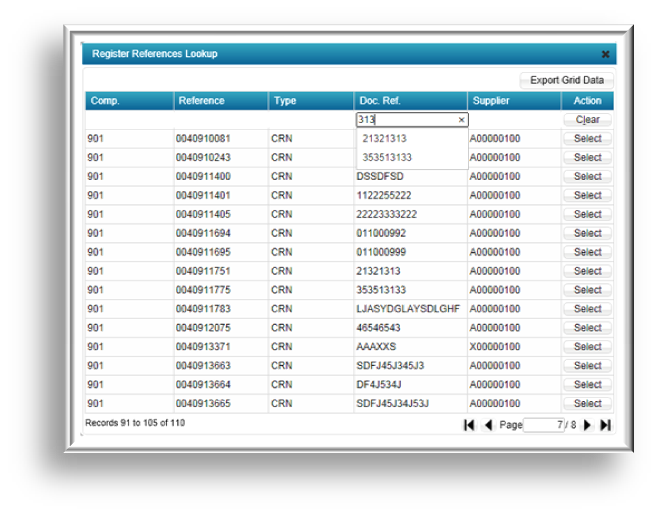
 button.
button.