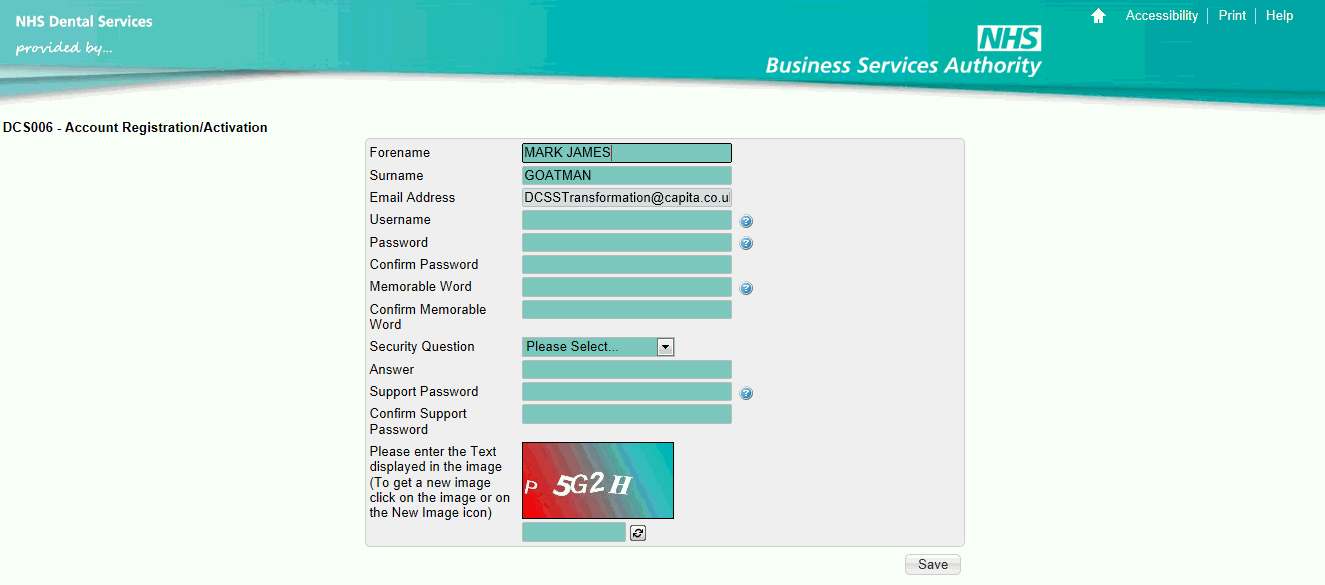
To register for a Compass account you will need to receive an activation email. This email will be sent automatically to the email address we have registered for you:
The email will be worded similar to the text below:
The user receives the following email:
Dear John Doe,
Your Online NHS BSA Dental Services Capita/BSA account has been created.
Please click on the following link to register and activate your account.
[The Compass activation link will appear here]
If the link does not work, please copy and paste the entire link (not just the underlined part) into your web browser.
Regards,
Technical Support
You will then need to click on the link in the email to access the account registration screen as shown in the example below…
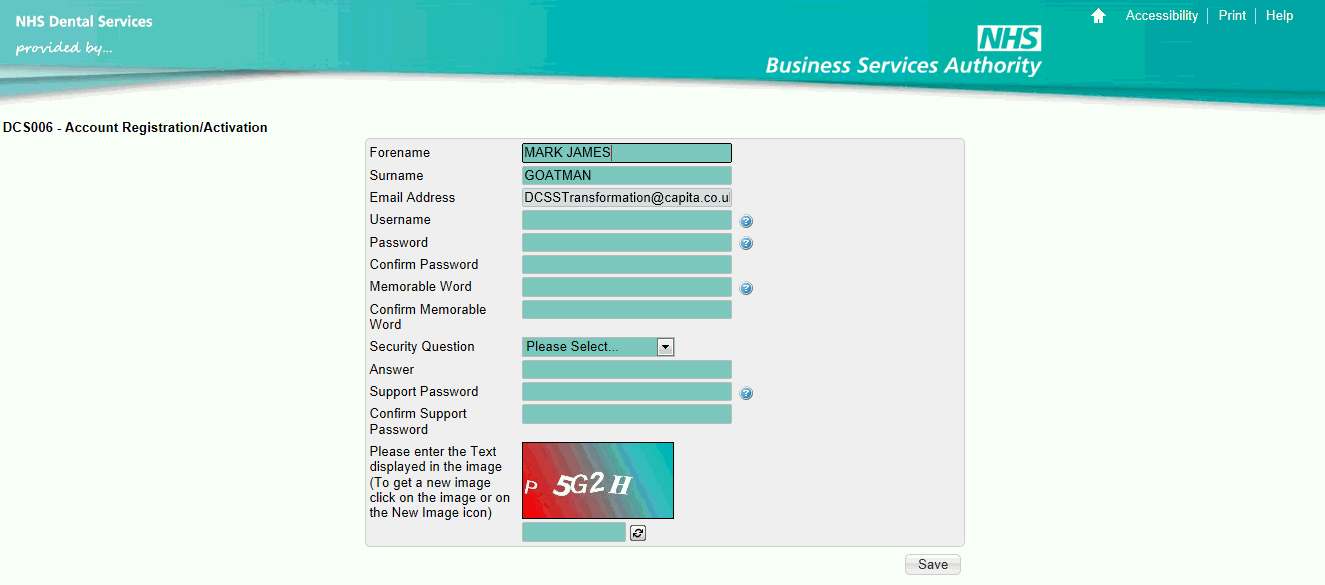
Mandatory Fields
Forename
Surname
Email Address – This will be used as a correspondence email address for future updates.
Username - This will be used to login to your Compass account
Password - Password must be a minimum of 8 characters long and be a combination of upper case letters, lower case letters and numbers. You may also use special characters such as @, ! or &.
Confirm Password – Must be the same criteria as the password entered above.
Memorable Word - The memorable word must be between 8 to 15 characters long.
Confirm Memorable Word - Must be the same criteria as the memorable word entered above.
Security Question – Select a security question from the drop down bar. This is used to verify your identity when you need to reset your login details if you forget them.
Answer – Enter the answer to the question selected.
Support Password - This is used to verify your identity when calling the Dental Services helpdesk for support. You will be asked to provide 3 characters from your Support Password before we can access your details.
Image – enter the text that is displayed in the image; use the refresh button if any of the characters are not clear
Once all mandatory fields have been completed, click on Save to submit the form and create your account.