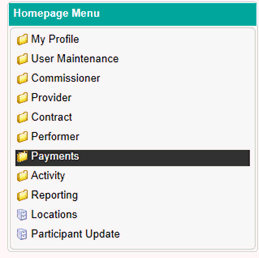
If you wish to request a new payment adjustment you can do this through Payment Adjustment Update.
To access this area you will need to firstly navigate to the Payments folder located in the Homepage Menu…
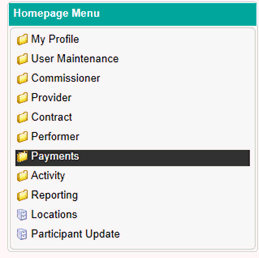
Then click on Payment Adjustment Update…
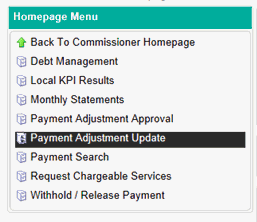
You will then be presented with the screen below…
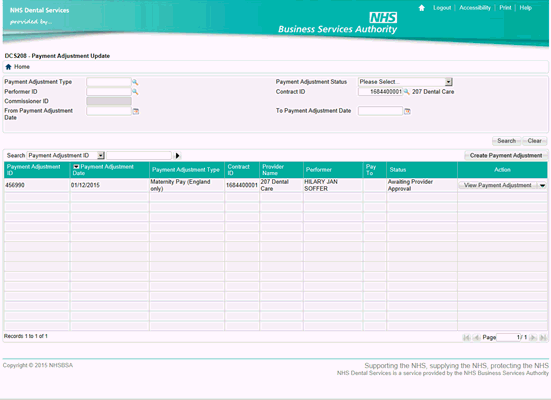
To create a new payment adjustment, use the Create Payment Adjustment option on the top right hand corner of the table.
After clicking on Create Payment Adjustment, you will be presented with a pop up box similar to the one shown in the screen below...
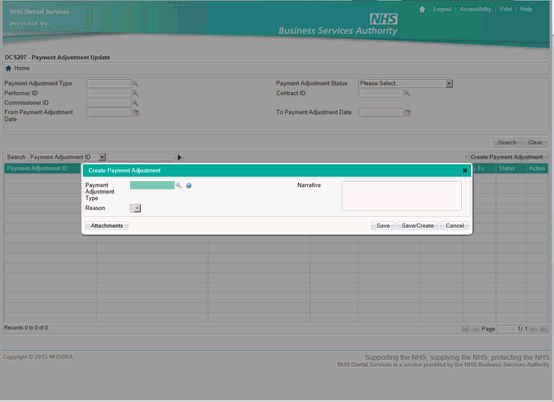
You will need to enter a Payment Adjustment Code in the first box. If you are unsure of the code to use; you can use the magnifying glass to search all of the available adjustments for your user role.
Once you have made your selection, the pop up box will adjust depending on the type of adjustment you have selected.
Use the Narrative box on the top right hand corner of the window to include any notes which you feel are relevant to your request.
Some adjustment requests require evidence to be sent to NHS Dental Services before they can be authorised. If this is required, an Attachments button will appear on the bottom left hand corner of the window as shown in the example below.
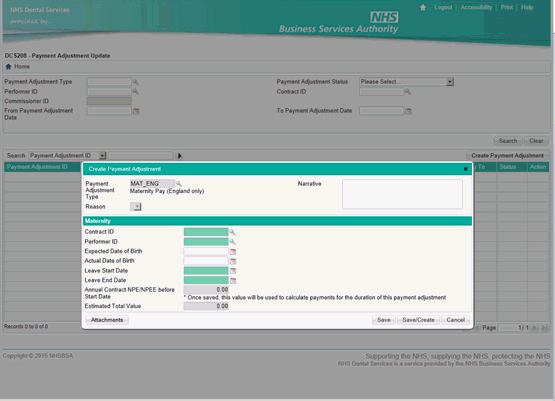
The fields that appear in this window following selecting a payment adjustment can vary from the example shows below. All mandatory fields must be completed before your adjustment can be saved.
Once you have completed the mandatory fields, click on Save to complete the process.
The adjustment will then need to be authorised before it can be paid. You can see who is required to authorise the adjustment by checking the adjustments status following carrying out a search.
For further information on how to search for a payment adjustment please see the help screen titled Payment Adjustment Update – View Payment Adjustment.
For further information on how to authorise a payment adjustment please see the help screen titled Payment Adjustment Approval.