
To access the Services part of Contract Setup and Completion you will have to have successfully completed the General area, which will have turned from Orange to Green in the status bar…

The Services tab is the area of contract setup where you will enter the contract values and contracted activity for each service the contract provides.
Each service attached will need to have a monetary value; the combination of these services will make up the contracts Total Contract Value (TCV).
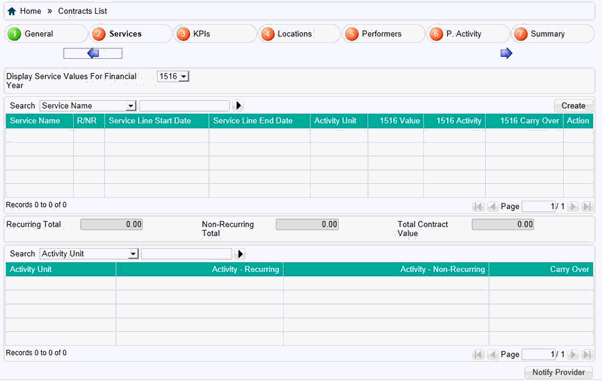
To enter a new service, select the Create button above the search box.
This will then bring up the pop up box pictured below.
Once all mandatory fields have been completed, select the Add button at the bottom of the box to add the service to the contract or Add/Create to add the service and create a new one.
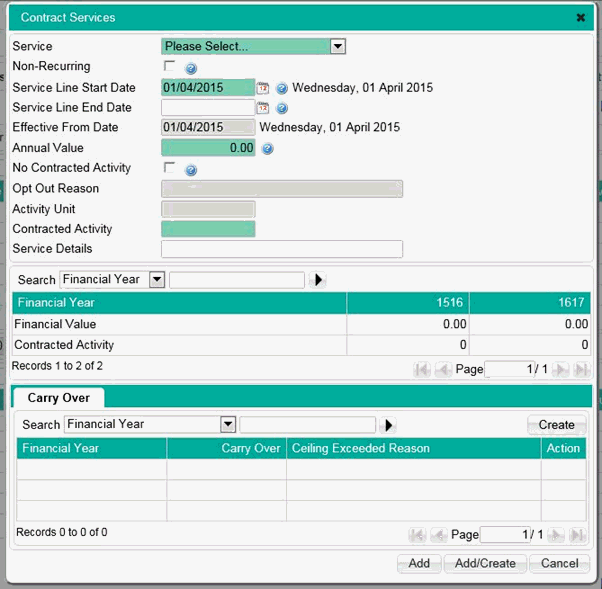
Mandatory Fields
Service Select – enter a type of service from the drop
down list
Service Line Start Date - this must fall on or after the start
date for the contract
Service Line End Date - this must fall on or before the contract
end date. If Non-Recurring is selected, this will become a mandatory
field and must fall within the same financial year as the Service
Line Start date.
Annual Value – enter the monetary amount for the
service. For recurring services, the amount will pro-rata
if entered part way through a financial year.
Contracted Activity – enter the targeted amount of units for the service selected. Depending on the type of service this will either be designated as UDA, UOA or Courses or Treatment (COT) units.
Carry Over
If the contract you are creating has units of activity you need to carry over to a future financial year, select the Create button at the top right hand corner of the Carry Over table.
You will then be met with another pop up box similar to the one below,..
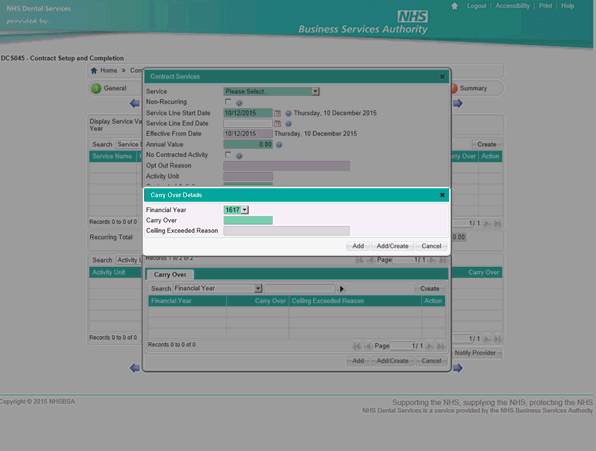
Mandatory Fields
Financial Year – select the financial year you will carry over the activity to.
Carry Over – enter the number of units to carry over
Ceiling Exceeded Reason – if the ceiling has been exceeded, you must enter a reason why.