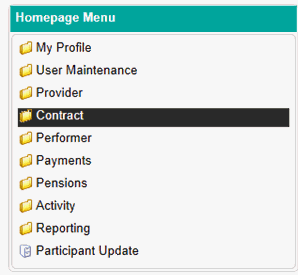
Contract History Search is used to check when new and previous entries have been made to a contract record.
To access this area, firstly navigate to the Contracts folder in the Homepage Menu…
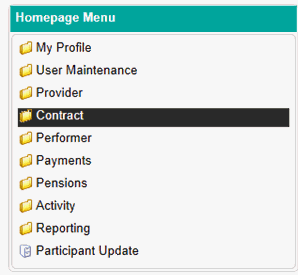
Then click on Contract History Search…
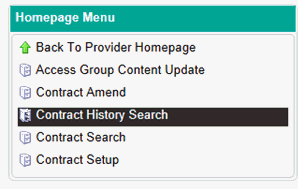
You will then be presented with the table below which will list all of your available contracts. You can refine this table using the drop down bar and search field at the top of the table.
To view the contract history click on the View button in the action column.
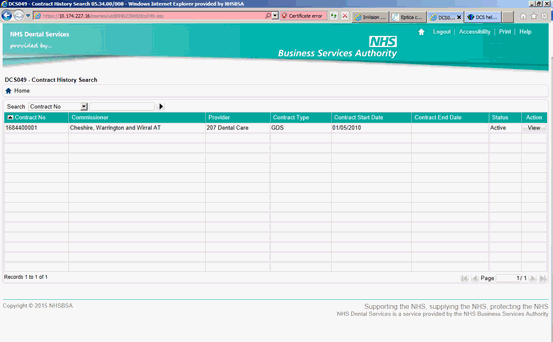
You will then be presented with a screen similar to the one below…
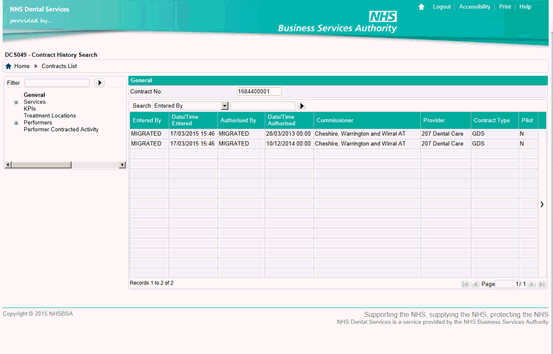
You can navigate to different areas of the contract using the navigation pane on the left hand side of the screen.
The table in the middle of the screen will list the audit trail for any changes that have been made to each area of the contract. You can refine this field to make it easier to view using the drop down bar and search field above the table.
You can also re-order the grid by clicking on the header of each column.
Red entries – Any entry listed in red means the value has been changed from the previous entry listed in the line below.
Blue entries – Any entry listed in blue means the value is an entirely new entry in this field.
Black entries – Any entry listed in black is an existing entry and no changes have been made.