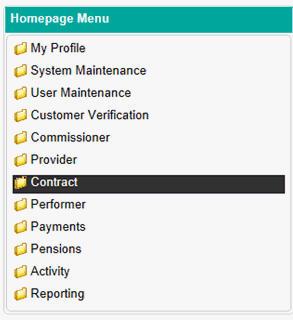
Contract Novation allows you to change the provider of a contract without having to close the contract down.
Before carrying out a contract novation, please be aware of the following points:
Contract
Novation will carry over all FP17 activity, contracted UDA/UOA/Courses
of Treatment (COT) and monetary values, including any outstanding
debt, from the date the change of ownership takes effect.
The monthly payment will be made to the bank account of whichever provider owns the contract on the payment processing date.
Contract novation cannot be done retrospectively.
To navigate to Contract Novation; first click on Contract folder in the Homepage Menu…
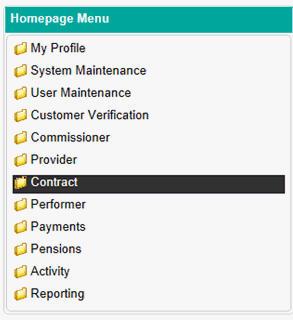
Then click on Contract Novation..
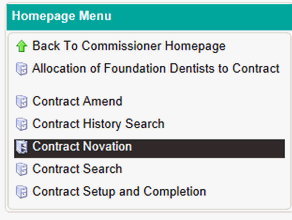
This will then take you to the Contract Novation screen pictured below.

Mandatory Fields
From Provider - enter the Provider ID of
the contract you wish to novate.
To Provider - enter the Provider ID of
the provider you wish to novate the contract to.
Change of Ownership Date
- enter the date you
wish the change to take effect from, this must fall inside of the
contracts start and end date.
Change of Ownership Reason
Once the above boxes are completed click on the Search button at the bottom right hand corner of the table.
The table will then populate with all of the available contracts for the novation based on the Change of Ownership date entered above.

Using the tick boxes on the left hand side of the table, select the contracts you wish to novate to the new provider.
Once you have selected these, click the submit button below the table to complete the process.

A message will appear confirming the contract novation has been successful.
If the novation date you have entered is a future date, you can use the Pending Novations button above the table to view which novations have not yet taken effect as shows in the screen below…
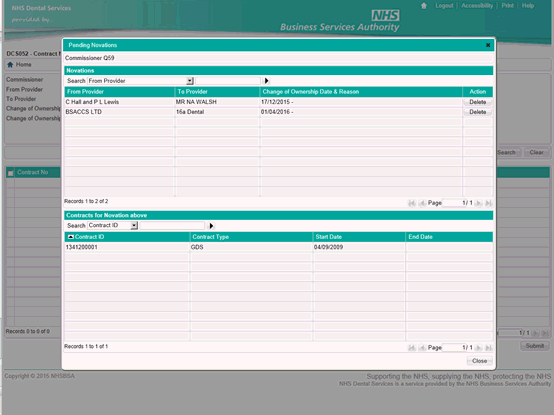
By highlighting a novation in the top table, this will populate the lower table with a list of which contracts are effected by the novation.
If you wish to cancel a contract novation, you can use the Delete button in the Action column of the top table to cancel the process before it takes place.