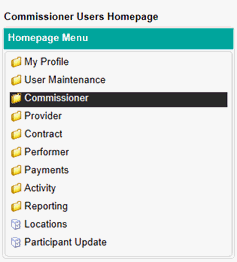
Commissioner Update - Adding A New Participant
To give another user access to Compass; you will need to firstly set them up as a Participant user.
To do this, firstly navigate to the Commissioner folder in the Homepage menu…
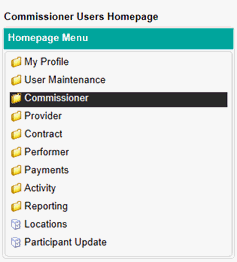
… Then click on Commissioner Update…
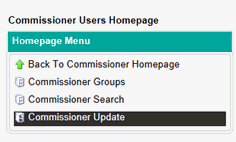
The next screen will display a list of the Commissioner Groups you have access to.
Click on the Edit button in the Action column…
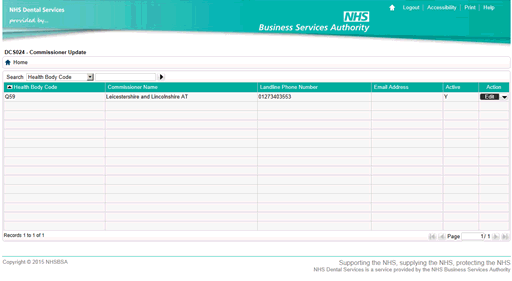
You will then be provided with the commissioners details. All green fields are mandatory. You can use the tabs at the top of the window to navigate between sections of the Commissioner record.
To amend or add a participant to the Commissioner record, navigate to the Participant tab and click on Create to create a new Participant
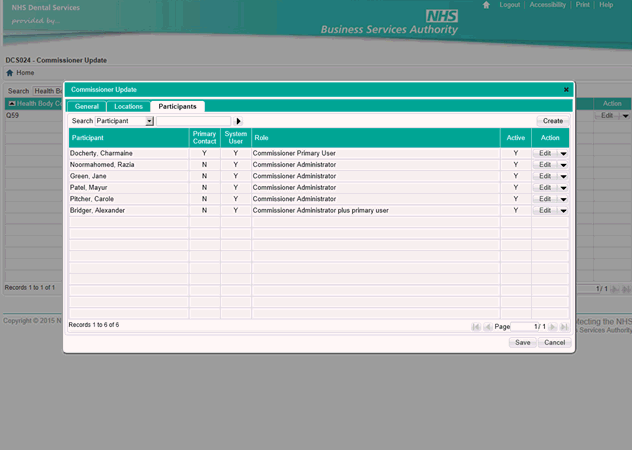
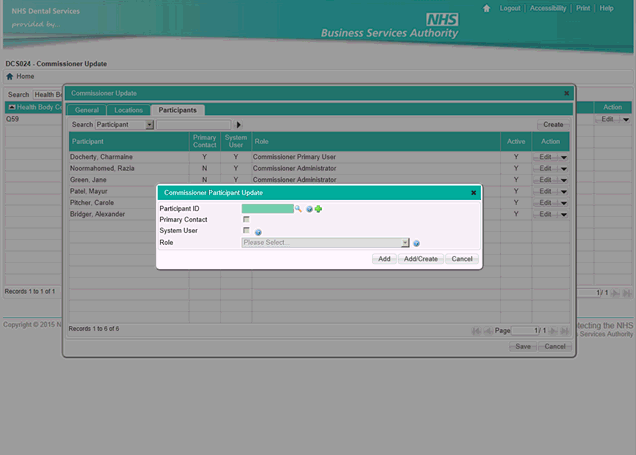
Mandatory Fields
Participant ID: If the person you are adding is already an existing Participant enter their Participant number in this box or search for them using the magnifying glass.
If the user does not have a Participant ID yet, use the green plus symbol to create a new one. Please see below for further information.
Primary Contact: Yes/No
System User: Ticking this box will generate an activation email to be sent to the Participant following saving the record which will invite them to create a Compass account.
Role: The role chosen will give the user access to areas of the system which are applicable to that user’s needs.
Creating a New Participant ID
To create a new Participant ID, click on the green plus next to the Participant ID box as shown in the screen below…
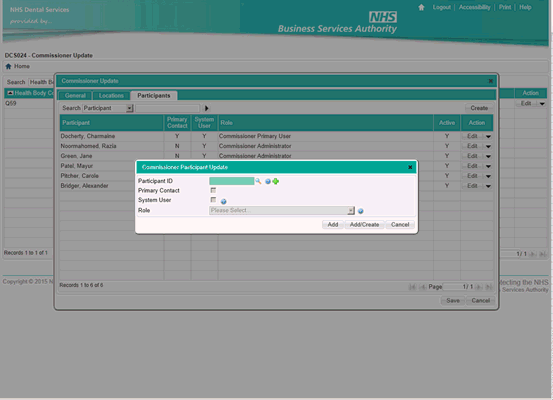
Enter the name of the Participant to search to see if they have an existing record…
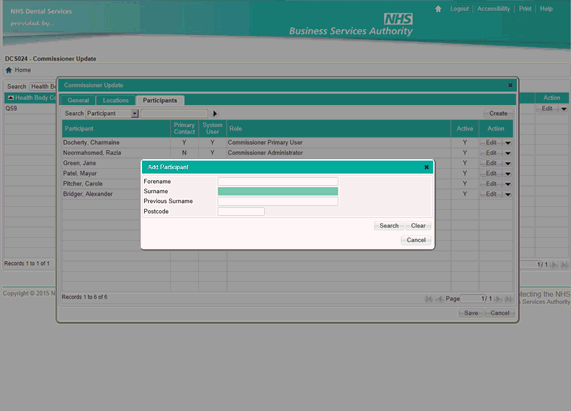
If one of the records displayed after the search matches the Participant, click on Select in the Action column to add this Participant to the Commissioner record. If none of the records match your Participant, select OK to continue to create a new Participant…
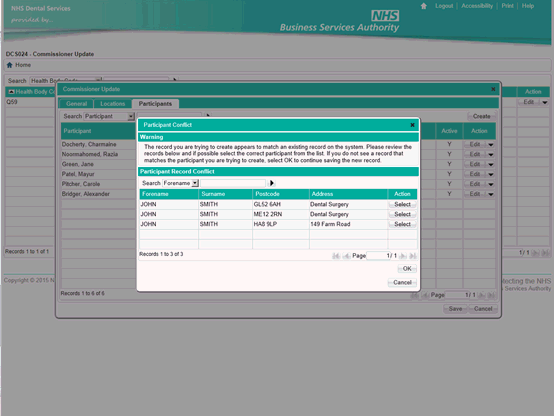
If you have selected Ok on the previous screen you will then be met with the screen below to create a new Participant ID.
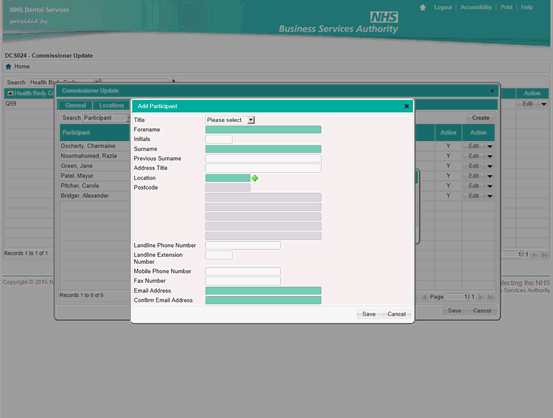
Mandatory Fields
Forename
Surname
Location – Enter an existing Location ID for the Participant or select the green plus to create a new Location ID. If you are unsure what the Location ID is, you can also use the green plus to search on an existing post code and retrieve the Location ID.
Email Address – This will be used as a correspondance email address and we will send an activation email to this address if the Participant requires access to Compass.
Confirm Email Address